See in the dark
The iPhone’s camera takes beautiful, crisp photos—as long as you’re outside on a sunny day. For the other 95 percent of the time, you’ll need to employ some photography kung fu to fight off blurry shots. The problem is that in low-light situations, even subtle hand movements can blur your image. Add to that the fact that on the iPhone you have to reach over and tap a small on-screen button to trigger your camera, and you have a recipe for bungled photos. For handheld shots, an app such as River Past’s $1 Night Camera can increase your chances of getting a steady shot. The program uses the iPhone’s accelerometer to determine when the camera is still enough to take the shot. It also lets you turn the entire screen into a shutter button-so you have an easier target-and lets you set a timer so you can prop up the iPhone and get in the shot yourself. In our tests, Night Camera gave us noticeably sharper photos in low light.

The Batrest lies flat in your wallet, so it's always on hand when you need a little stability.
Take wider shots
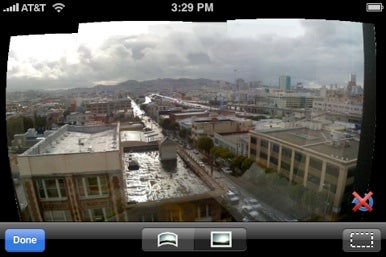
Stitch multiple photos together to get the whole scene in Panoramas.
Get a personal shopper
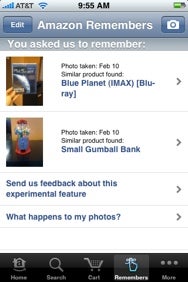
Show Amazon what you want, and the site will find it.
 ) to your iPhone. In addition to providing options for browsing the store’s stock and making purchases, the app offers a personal shopping feature called Amazon Remembers. Use the program to submit a photo of just about anything, and someone from Amazon will try to match it with something similar from the site. If the person finds it, you’ll get an update within the app showing the details (including user reviews), as well as options to purchase it or add it to your wish list.
) to your iPhone. In addition to providing options for browsing the store’s stock and making purchases, the app offers a personal shopping feature called Amazon Remembers. Use the program to submit a photo of just about anything, and someone from Amazon will try to match it with something similar from the site. If the person finds it, you’ll get an update within the app showing the details (including user reviews), as well as options to purchase it or add it to your wish list. Find your mobile photos fast
Has one of the photos on your Mac performed its own disappearing act? If you took it with your iPhone, there’s a quick way to track it down. In iPhoto, press command-option-N to create a new smart album, and set the menus to read: Camera Model Is Apple iPhone. Or, to gather every iPhone-taken photo on your Mac, regardless of whether it’s in iPhoto, use the Finder to create a smart folder. From the Finder, press command-F. In the resulting window, select Other from the Kind menu, and then choose Device Model. Select Is from the second menu and type iPhone in the text field. Click on the Save button to save the search in the Search For section of the Finder sidebar.
Supercharge your photo browser
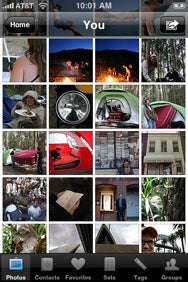
Mobile Fotos lets you navigate your Flickr stream as easily as photos in the native Photos app.
 ; $3).
; $3). iPhoto ’09 makes uploading photos to Flickr as easy as adding them to a photo album. Once your photos are on Flickr, use the Mobile Fotos app to access them on your iPhone. In addition to being able to flick through your photo stream and rotate the screen just as you can in the Photos app, you can view videos posted to Flickr, explore photos of family and friends, leave comments on others’ photos, add photos to your Twitter feed, and even see photos taken in your vicinity. And because the photos are online, you won’t have to worry about syncing your latest shots or filling up your hard drive.
Track down a font
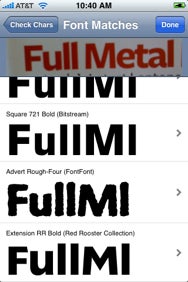
Get some help tracking down mysterious fonts.
Don’t forget the little stuff
Heading out to the store to shop for a new rug? Let your camera help you remember all the little details along the way. There are numerous ways to put your camera to work including keeping track of different prices and designs as you shop, snapping the phone number for a flooring contractor from an ad in the paper, and reminding you want your kids are wearing when you stop at the playground on the way home. Readers have told us they even use their iPhone’s camera to remember where the Easter eggs are hiding, to take inventory of what’s in their suitcase before traveling, and to remember where the fish were biting on their last fishing trip.
0 Responses to "7 uses of iphone"
Post a Comment